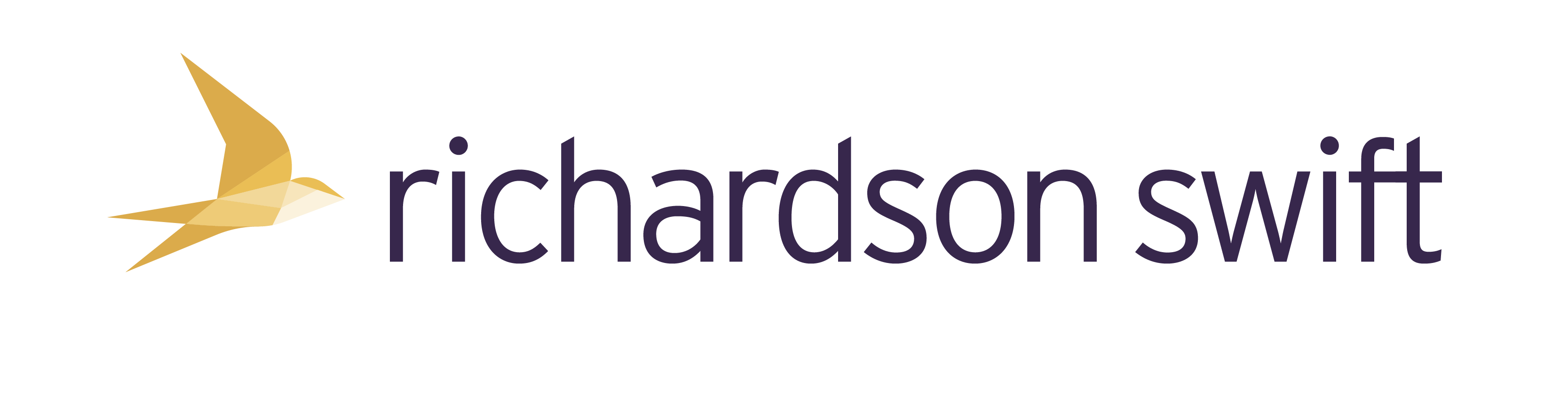How do I upload documents to OpenSpace?
Log in to your OpenSpace account here.
You'll be taken to the homepage. If your email address is linked to more than one account (e.g. you have a personal account as well as a limited company account), you will need to click on the name of the account you will like to access.
Click on the 'Upload File' box found on the left hand side of the screen. A box will then appear which will allow you to upload your documents by either dragging and dropping your files from your computer into the box or by clicking on 'Add Files' on the bottom left hand corner of the screen, to browse and select your documents. (Recommended).
You can either upload files to the main folder or can click on the 'Documents' folder to add your files there - whichever is most convenient for you.
Your documents will then appear in a list. Once you have added everything that you need to, click on the 'Upload' button in the bottom right hand corner of the box. (You may need to scroll down if you cannot see the upload button).
Once the documents have been uploaded, you will be taken back to the 'Files' section and there should then be a green message saying 'Documents Uploaded Successfully.
Richardson Swift will then get notified that you have uploaded documents which we will retrieve and save to our computer system.
Please ensure that you keep a record of your documents that you have uploaded to OpenSpace, as once we have downloaded and saved these to our system we will be deleting these from OpenSpace.